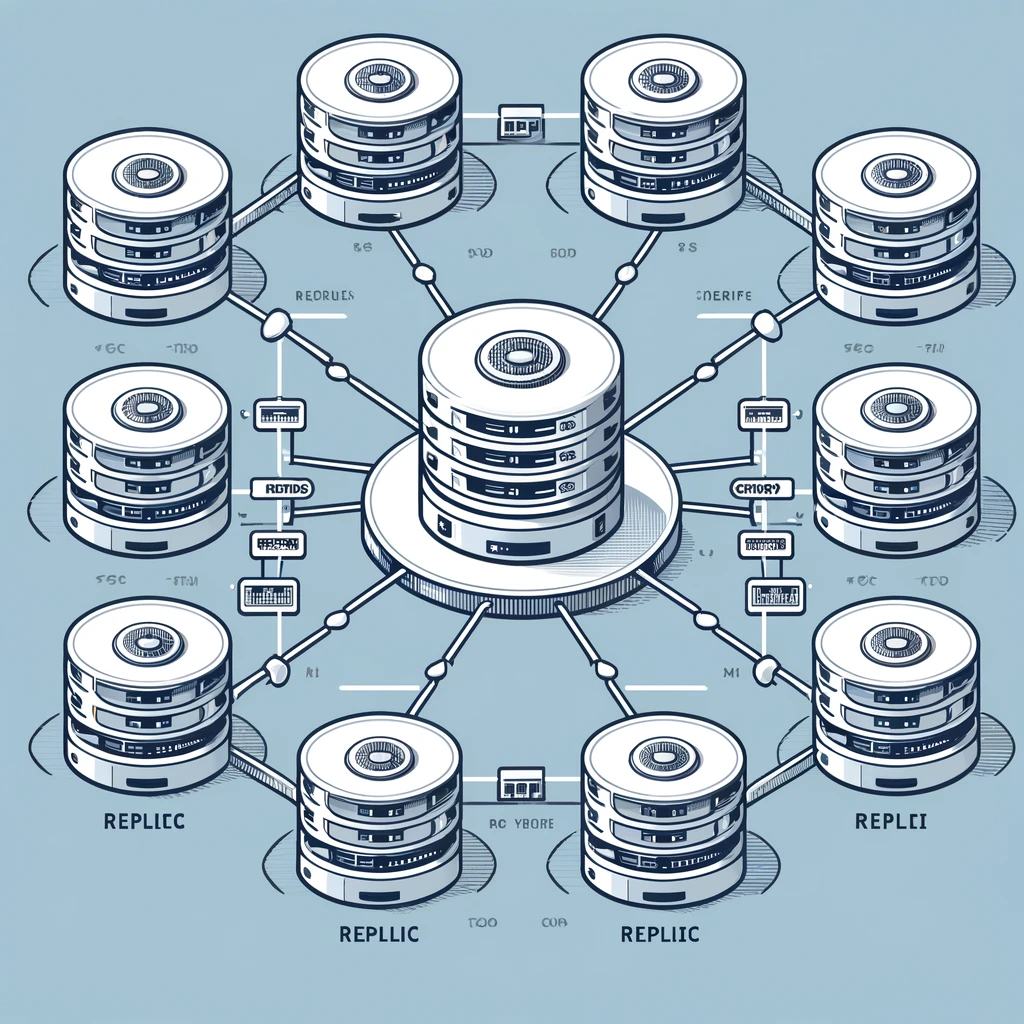Getting Started with OpenEdge: A Simple Guide to Installation on Windows
July 24, 2025 | by Pournima Ahire
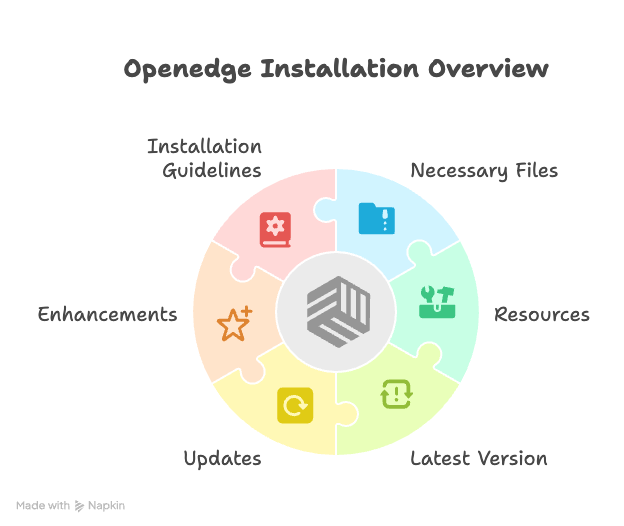
License Activation
- To install OpenEdge on Windows platforms, download the OpenEdge software image and the License Addendum file from the Progress Software Download Center
-
License file contains serial numbers and control codes for your licensed OpenEdge products.
-
You can load the file or enter license details manually.
-
License data is saved to
progress.cfgin the installation directory.
Installation Prerequisites
-
You must have administrator rights on your Windows machine.
-
Close all running applications to avoid file conflicts.
-
Avoid installing OpenEdge in a directory where any process or file is active.
Starting the Installer
-
Launch
setup.exe. -
On the Welcome screen, confirm applications are closed, then click Next.

Product Selection & Licensing
-
Choose your OpenEdge products and load the License Addendum file.
-
Alternatively, enter each serial number and control code manually and click Accept.
-
Click Next to continue.
.NET Framework
-
Installer warns if Microsoft .NET Framework is missing.
-
OpenEdge installs without it, but development tools won’t function until installed.
-
Refer to the OpenEdge 12 Platform and Product Availability Guide for required versions.
Java Setup
-
Specify your Java Home Directory (auto-populated if
JAVA_HOMEis set). -
Make sure the correct JDK version is installed to avoid errors.

Directory Paths
-
Choose separate installation and working directories.
-
⚠️ Never run OpenEdge from its install directory—it can damage system files.

OpenEdge Management Paths (If Licensed)
-
Accept or change default paths:
-
Install:
C:\Progress\oemgmt -
Work:
C:\OpenEdge\wrk_oemgmt
-
-
Never place the working directory inside the installation directory.

Setup Type
-
Complete: Installs all components.
-
Custom: Selective install—best for advanced users.
-
⚠️ Avoid removing recommended components—they may be required for functionality.
The following table summarizes the installation setup options:
Setup type Description
Complete Automatically installs all mandatory, recommended, and optional components and subcomponents of the OpenEdge products you are installing.
Custom Installs all mandatory product components and subcomponents, but allows you to selectively install the recommended and optional components and subcomponents on a product-by-product basis.
This installation is recommended for more advanced users and provides the flexibility to distribute OpenEdge components on different machines, select product components to suit their business needs, and work around issues such as disk space limitations.
Note: When customizing an installation, Progress recommends that you consider removing only optional components and subcomponents. Removing recommended products might negatively affect a product’s functionality.Component Dependencies
-
Some products have extra setup steps.
-
The installer will guide you if additional tasks are needed.
Program Folder
-
Choose the Start Menu folder for OpenEdge icons.
-
Avoid naming it after existing OpenEdge versions.
Note: If you have an existing OpenEdge installation, make sure that the program folder name you select does not contain that currently installed OpenEdge product.
Language Settings
-
Select primary languages for errors and info messages.
-
Some supplemental languages are downloadable post-installation.
-
Certain standalone installers (like PAS or Dev Studio) only support English-American.

Regional Settings
-
Set your character set, date, and number format preferences.
Note: If you are installing any of the following products using their respective standalone installer, you can select only English-American as a default language during the installation:
- OpenEdge JMS Adapter
- Progress Application Server for OpenEdge
- Adapter for Sonic ESB
- SQL Client Access
- Progress Development AppServer for OpenEdge
- Progress Development Studio for OpenEdge products
In the International Settings dialog box, choose the settings for your character set, date, and number format in OpenEdge software. Once you have made your choice, click Next.
AdminServer Authorization
-
Choose between:
-
Username & password for each user.
-
Group-based access via
PSCAdmin.
-
-
You can enable either, both, or none.

Eclipse Integration
-
Optionally install Progress Developer Studio for OpenEdge into another Eclipse environment.
-
Select checkboxes if plug-ins should integrate with pre-installed Eclipse setups.

Server Configurations
-
Set up:
-
Progress Application Server ports
-
OpenEdge Authentication Gateway
-
STS Client Key Management (optional: check box to generate STS key)


Final Review
-
A summary dialog shows all selected options.
-
Click Back to edit, or Next to start the installation.
Review the installation options you have chosen, and click Back to return to a previous dialog box to make any changes. If you are satisfied with your choices, click Next to start the installation process.
Code Analyzer for ABL
-
If installing Dev Studio, the Code Analyzer installer launches.
-
Accept license terms and click Install > Finish.

Installation Complete
-
Once setup finishes, the Complete Setup Done screen appears.
-
Click Finish to exit and start using OpenEdge.

-
-
-
-
RELATED POSTS
View all